Canvas: Menus
Your website has several different menus, including your auxiliary menu (the small menu above your main menu), your main menu, and your footer. This video shows you how to access and edit these menus.
Administration Menu
Once you have successfully logged in, a navigation bar will appear at the top of the website as
shown below. The following are dropdowns (or tabs) that then have different features. Click on
“Manage” to see the gray Administration toolbar.
.png?width=646&height=50&name=mceclip1%20(6).png)
- Content – Clicking on Content takes you to a listing of the published and unpublished
pages on your website. Hovering over Content will allow you to add certain content to your site, such as Alerts, Basic pages, Landing pages, and manage your files/media. - Structure – This is where you will find Block Layout, Menus, Taxonomy, webforms, and
custom tokens. - People – If you click on People, you can view all users and can edit accounts to assign/
update roles and update/reset passwords. If you hover over People, you can choose Flood Unblock (which will allow users who have locked themselves out to try to log in again) and add users. - Configuration – Located in this section will be all of your configuration tabs. A few
examples would be UI configuration, System configuration, Canvas Settings and Web
Services. - Help – This is where you can find more information on how to manage your site.
To add a child menu item and display it in the menu:
- Edit the parent menu item.
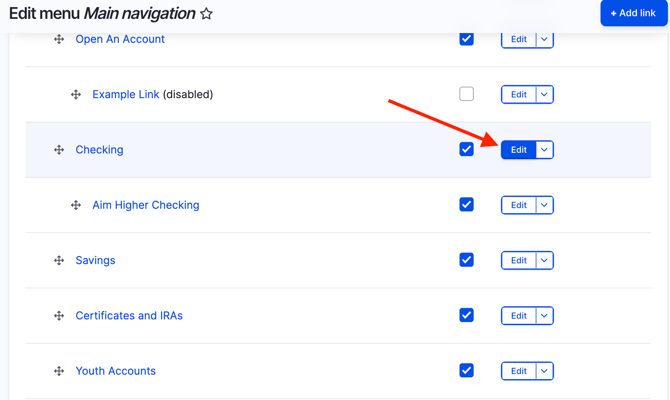
- Open the “Display Settings” dropdown and enable the “Show as expanded” toggle.

